How To Create Tcode For Table Maintenance Generator In Sap
SAP Table Maintenance Generator (TMG) is a tool, used to create a table maintenance program, which can be customized, to be used by the end users to maintain the table for example, user can create a new entry in the table, can change the existing data, and can delete the data.
To create Table Maintenance Generator (TMG) you can go to SE11 t-code and then enter the table name and then click on change button. Go to Utilities -> Table Maintenance Generator.
Alternatively, you can access directly by using transaction code - SE54.
Why we need to use Table Maintenance Generator?
In production systems, the end-users generally won't be having access to SE11 or SE16 transaction code. So, if they need to maintain this table they need an alternate way to do so.
The benefit of Table Maintenance Generator is that the restriction can be put on each field column and also gives end-users to change or modify mulitple entries at the same time. The table maintenance events allows to change the generated table maintenance at specified position.
You can go to menu "Environment->Modification" where there is an option for Screen Maintenance, User Interface, Events, and Source Code. Uisng an events for example - you an put additional restrictions and warnings, or you can display message before SAVE, DELETE or CHANGE. There are several pre-define standard events available by SAP which you can use to enhance the functionality of your generated table maintenance program.
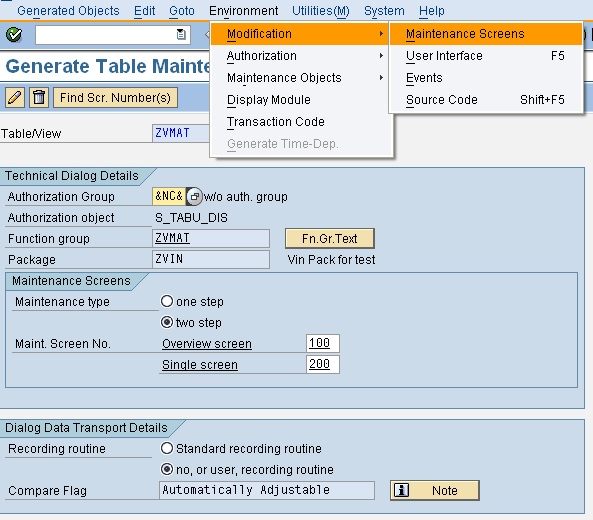
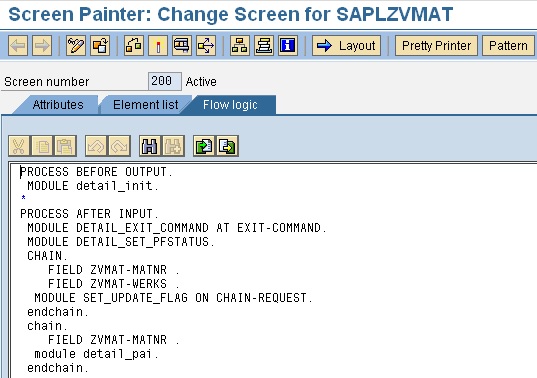
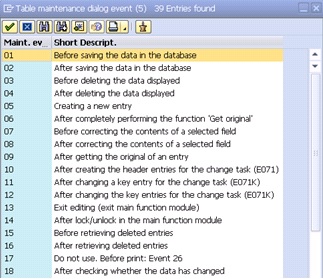
What are the different Maintenance type?
There are two different Maintenance type - One Step and Two Step method.
1. One Step Method - In one step method there is only one overview screen. In single step over view screen number is compulsory but single screen is not required. In this case single screen number will get ignored. You can enter any screen number other than 1000, which is reserved for selection screen. In One Step Method, you will be able to see and maintain only through overview screen.
2. Two Step Method - In two step method there is two screens. Over View Screen and Single Screen (Detail Screen). Here both the screen (Overview and Single) number is required to enter. In this the overview screen contains only the key fields and single screen contains all the fields. On single screen you can only maintain screen, Like Delete and Insert. You cannot update from single screen. From overview screen you can delete and update. When you press 'New Entries' button then it will take you to Single Screen. This happen only when you had selected Two step method.
Important Points to Note
- Table maintenance is required to maintain table Via Transaction code - SM30 and SM31. It is not used for transaction code SE16 and SE16n.
- Transaction code SE16 and SE16n can be used directly if you have set "Display/Maintenance Allowed" within 'Delivery and Maintenance' Tab in t-code SE11.
- If you have set "Display/Maintenance Allowed with Restrictions" or "Display/Maintenance Not Allowed" then you won't be able to insert or maintain data through SE16 or SE16n. Nor you will be able to access through SM30 or SM31. You will get error message in SE16 as "Table maintenace not allowed for table 'XXXX' ". In SM30 or SM31 you will get the error message as "View/table 'XXXX' can only be displayed and maintained with restrictions".
- If you make changes in the table then you will have to re-adjust or to re-create the Table maintenance Generator.
How To Create Tcode For Table Maintenance Generator In Sap
Source: https://www.sapapplication.com/sap-table-maintenance-generator.php
Posted by: richardswhishour.blogspot.com

0 Response to "How To Create Tcode For Table Maintenance Generator In Sap"
Post a Comment