How To Use Access 2003 To Create Database
Patrick, a computer technician, is a dedicated writer who wishes to make the world better by informing individuals who seek more knowledge.
Using Microsoft Office Access for Database Management
Microsoft Office Access application software is classified under database management programs.
It is highly specialized in database management and it is good for storing information in an easily retrievable, manageable, and usable form. It also contains some bit of programming.
At first glance, it appears like a tough program to grasp but for anyone with an interest, it is a piece of cake. It only requires one to be keen to be able to grasp the concept of creating and working with databases.
I hope you will enjoy this detailed introduction to Microsoft Office Access 2003. Okay? Let's go. Please note that this version of the Office program is rarely used as we have newer versions in the market. But the skills learnt here can be applied to any other version.
Creating a Database in Ms Access 2003
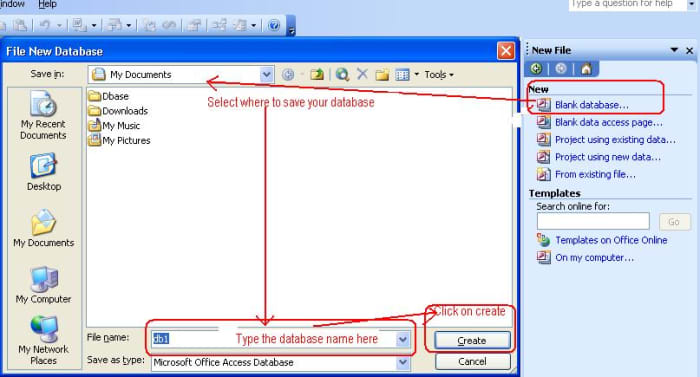
Creating a Database in Ms Access 2003
Patkay
Examples of Applications You Can Create Using MS Access
- Individual applications
- Small business applications
- Departmental applications
- Corporation applications
- Front end applications for enterprise-wide client/server databases
- Web applications
- Access as a development platform for personal applications
Examples of Database Management Programs
Examples of database programs are:-
- Ms Access
- Fox Pro
- MySQL
- Microsoft SQL Server
- Oracle
- SQLite among others
Microsoft Access Window
To see the Access window, we will have to launch Microsoft Office Access. Click on the computer's start button, point to all programs, click on Microsoft Office and then locate Microsoft Office Access and click on it.
Then go to > file > new > blank database. Type a name for your database and click okay.
Unlike Word documents, PowerPoint presentations and Excel spreadsheets, you must save an Access database before you start working on it. That is why after selecting Blank database, you will first be prompted to specify a location and name for the database.
Microsoft Access 2003 Window
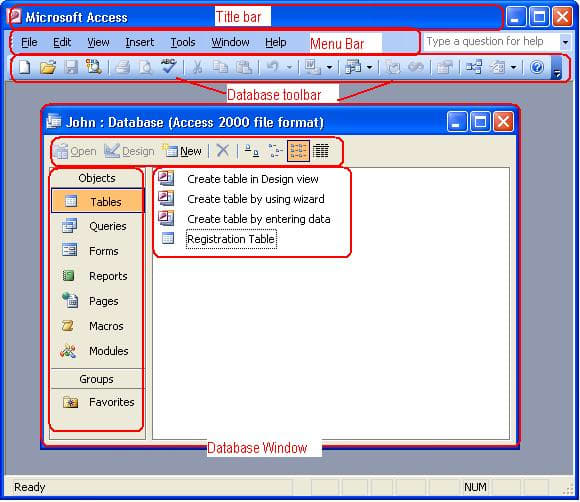
Access Window
Patkay
Microsoft Access Window Can be Divided into Two Parts
The application window comprising of the following:-
- Title bar
- Menu bar
- Toolbars
- Status Bar
Database Window Comprising of:-
- Objects for instance tables, queries, forms, reports
- Selection tabs
- Command buttons
- Control buttons
- Scroll bars (available in opened objects)
Creating Tables in Ms Access 2003
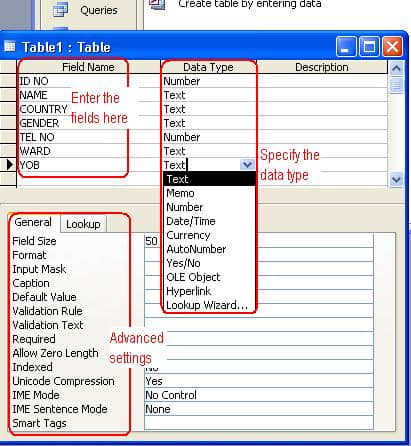
Creating Tables in Ms Access 2003
Patkay
Definition of Terms Used in Ms Access 2003
- Database – A database can be defined as a collection of structured or organized data which is easily retrievable and accessible. A good example is to think of how a company organizes its employee's data containing information like Names, Contacts, Age, Year of Birth, Gender, Salary, among others.
- Table – a database table is a structure made up of rows and columns for holding data. It is very similar to tables made in word or spreadsheet.
- Query – a query is used for retrieving or accessing the specific data you want from your database. This is done by creating a query that can extract the required information leaving out the rest.
- Form – a form is an interface that you use to view, enter and modify data on a table or query. You can be able to add command buttons in your form to perform various actions. It can also help you determine how the users access your database.
- Report – a report is used to output the information you want to access from your database. The information you get from a report can be viewed on-screen, printed, sent through email, or even exported to another program.
- Macro – a macro can be used to execute a series of tasks such as opening a table, running a report, printing a job, closing the database among others.
- Field – a field is the heading or title of a column in a table. For example, a student's table might include fields for First Name, Last Name, Address, City, and Telephone Number.
- Record – a record is the data entered in a row, this is the actual information required in a database.
- Data type – The data type defines what a field is made up of, for instance, text, memo, number, date and time, currency among others. Sample this, if a field is made up of numbers only, you should set your data type to numbers.
- Primary Key – this is a unique field established in two or more tables in Access and then used for creating a relationship between two or more tables. The primary key prevents data duplication when you are getting information from two or more different tables.
For More Information About Access
I hope you have learnt something useful from this introduction to Microsoft Office Access 2003. Click on this link to learn more about creating databases using Access 2003.
Microsoft Access Tutorial for Beginners
This article is accurate and true to the best of the author's knowledge. Content is for informational or entertainment purposes only and does not substitute for personal counsel or professional advice in business, financial, legal, or technical matters.
© 2012 Patrick Kamau
How To Use Access 2003 To Create Database
Source: https://discover.hubpages.com/technology/Introduction-to-Microsoft-Office-Access-2003
Posted by: richardswhishour.blogspot.com

0 Response to "How To Use Access 2003 To Create Database"
Post a Comment